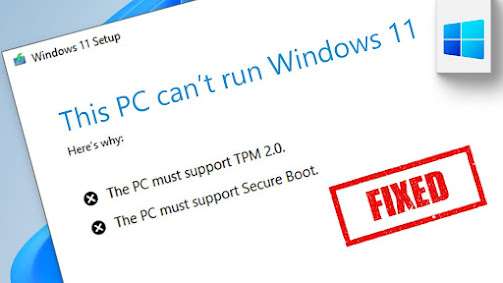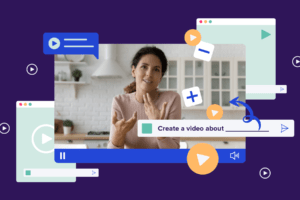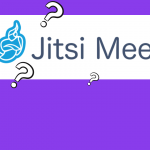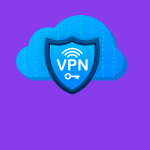This explains how to install Windows 11 even on a Core2 duo PC with 4GB RAM. Also, in the Windows 11 setup that definitely requires the Internet, that need can be removed.
Things to do here
- Downloading Windows 11 ISO
- Downloading RUFUS Software
- Creating a Bootable USB Drive on a Windows PC
Windows 11 ISO Download
Download Windows 11 ISO through this link.
RUFUS FREE tool Download
Download RUFUS portable through this link
Creating a Windows 11 Bootable Disk
Open the Rufus software and select the Windows 11 ISO as its ISO file. (No other settings should be changed.)
When you press the Start button, you will get the following options and enable the necessary things from it.
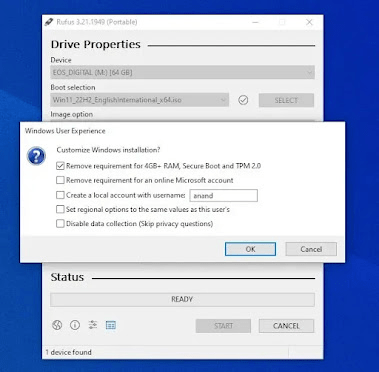
For a system with 4GB RAM – without TPM – Install without Hardware Checks Select the first option
Select the second option to install Windows 11 without the Internet.
You can use the third option to create a user account automatically.
You can also use your region to use the settings on the PC that creates the bootable drive.
You can use the last option to skip Privacy Options.