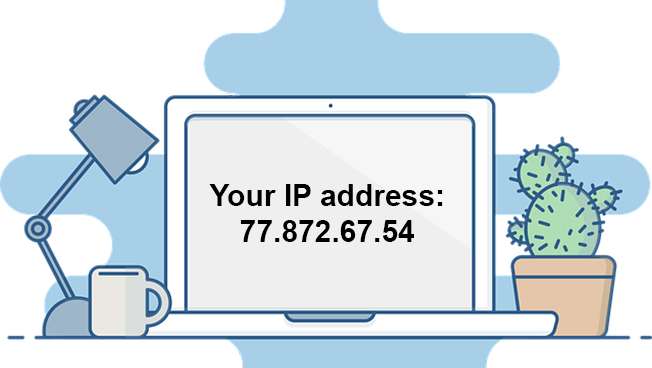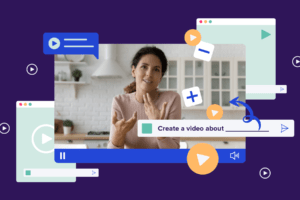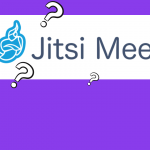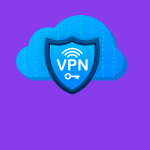Basics of IP Addresses
The IP part of the word IP address stands for Internet Protocol. The address part means the unique number associated with all your online activities. This is like a return address that you would write in a normal letter. (This all happens in milliseconds.) Each address here is a series of numbers separated by periods. There are four numbers in total and each number ranges between 0 and 255. An example of an IP address could be given as ‘ 506.457.14.512 ‘.
How an IP Address Works
An IP address is required for a computer to connect to the Internet and send and receive data over it. Most IP addresses are made purely numerical, but as human use of the Internet developed, later letters were added to some addresses.
There are currently four different types of IP addresses. They are named Public, Private, Static and Dynamic. Public and Private addresses indicate the location of a particular network and Private addresses are used privately within a network and Public addresses are commonly used outside of a network. Static and dynamic addresses are used to show the permanence of some networks.
A Static IP address is one that is created manually. But the Static address does not change, but a Dynamic IP address is given by a Dynamic Host Configuration Protocol (DHCP) server and it changes. Dynamic IP addresses are the most common type of Internet protocol addresses. Dynamic IP addresses are only active for a certain period of time, after which they expire. After it is disabled, the computer will request a new IP address.
An IP address can be compared to a Social Security Number (SSN) because each is a number that is completely unique to the computer or user assigned to it. Creating these numbers allows routers to identify where information is being sent on the Internet. It’s like finding an address to send a letter to. An IP address is essential to give a router a requested web address.
How to find your IP address?
The easiest way is to search “what is my IP address” in your computer’s internet search engine or web browser. That way you can know your IP address.
Or if you are using a Windows computer you can find your IP address by going to [Start > Settings > Network & internet] and selecting the Wi-Fi network you are connected to. Under Properties, listed as “IPv4 address” is your IP address.
Let’s find the IP address with the help of Command Prompt in Windows.
- Click Start button and type “cmd” in it and press Enter.

2. After the Command Prompt opens, type “ipconfig” and press Enter.
3. After that you can get the IP of your computer.

Let’s find the IP address of the Mac computer.
- Click the Apple icon in the upper left corner of your screen.
- After that select System Preferences.

3. Then click Network.

4. Now select your network.

5. After that click on Advanced.

6. Now click on TCP/IP tab

7. Now you can get your IP address.